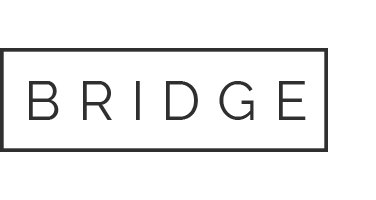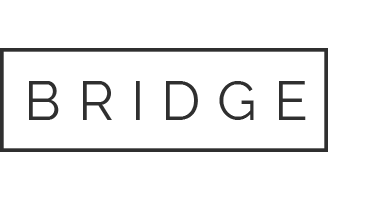30 Apr Combine both codes or make it work with 2 separate tabs. I am using Arduino Ethernet Shield W5100 with Arduino UNO trying to send a notification to PushSafer. Each code works individually
Combine both codes or make it work with 2 separate tabs. I am using Arduino Ethernet Shield W5100 with Arduino UNO trying to send a notification to PushSafer. Each code works individually but I cannot get to work together.
Combine both codes or make it work with 2 separate tabs. I am using Arduino Ethernet Shield W5100 with Arduino UNO trying to send a notification to PushSafer. Each code works individually but I cannot get to work together.
Pushsafer.ino
#include <SPI.h>
#include <Ethernet.h>
// Network settings
byte mac[] = { XXXXXXXXXXXXXXXXXXXXXX}; // Modify with your Ethernet shield's MAC address
IPAddress ip(XXXXXXXXXX); // IP address for the Arduino (modify according to your network settings)
// PushSafer private or alias key
String privateKey = "XXXXXXXXXXXXXXXXX";
String deviceID = "XXXX"; // Device ID for targeting a specific device
// Ethernet client
EthernetClient client;
void setup() {
// Initialize serial communication
Serial.begin(9600);
while (!Serial) {
; // wait for serial port to connect.
}
// Initialize Ethernet connection
if (Ethernet.begin(mac) == 0) {
Serial.println("Failed to configure Ethernet using DHCP");
// Try to configure using IP address instead of DHCP:
Ethernet.begin(mac, ip);
}
delay(1000); // Give the Ethernet shield a second to initialize
}
void sendPushSaferMessage(String message) {
if (client.connect("www.pushsafer.com", 80)) {
Serial.println("Connected to PushSafer");
// Make a HTTP request:
client.println("POST /api HTTP/1.1");
client.println("Host: www.pushsafer.com");
client.println("Content-Type: application/x-www-form-urlencoded");
String postData = "k=" + privateKey + "&d=" + deviceID + "&m=" + message;
client.print("Content-Length: ");
client.println(postData.length());
client.println();
client.print(postData);
Serial.println("Message sent");
} else {
Serial.println("Connection failed");
}
// Give the web server time to respond, then disconnect
delay(500);
if (client.connected()) {
client.stop();
}
}
void loop() {
// Send a test message
sendPushSaferMessage("Hello from Arduino!");
delay(60000); // Wait a minute before sending the next message
}
Second Part
Alarm_System.ino
#include <LiquidCrystal_I2C.h>
#include <Keypad.h>
#include <Wire.h>
#define alarmPin A1
#define pirPin 11
#define greenLED 12 // Green LED pin
#define redLED 13 // Red LED pin
int offMsg = 0;
String passwd = "1234";
String inpswd;
bool activated = false;
bool activateAlarm = false;
bool activeAlarm = false;
bool passwdEntered;
const byte rows = 4;
const byte cols = 4;
char keypress;
char keys[rows][cols] = {
{'1','2','3','A'},
{'4','5','6','B'},
{'7','8','9','C'},
{'*','0','#','D'}
};
byte rowPins[rows] = {10, 9, 8, 7};
byte colPins[cols] = {3,2,1,0};
Keypad kp = Keypad(makeKeymap(keys), rowPins, colPins, rows, cols);
// Initialize the LCD. The I2C address is 0x27 and it has 16 columns and 2 rows.
LiquidCrystal_I2C lcd(0x27, 16, 2);
void setup() {
lcd.init(); // Initialize the LCD
lcd.backlight(); // Turn on the backlight
pinMode(alarmPin, OUTPUT);
pinMode(pirPin, INPUT);
pinMode(greenLED, OUTPUT);
pinMode(redLED, OUTPUT);
}
void loop() {
if (activateAlarm) {
lcd.clear();
lcd.setCursor(0,0);
delay(500);
lcd.print("System Online");
digitalWrite(greenLED, HIGH);
activateAlarm = false;
activeAlarm = true;
}
if (activeAlarm == true) {
if (digitalRead(pirPin) == HIGH) {
tone(alarmPin, 1000);
digitalWrite(greenLED, LOW);
digitalWrite(redLED, HIGH);
lcd.clear();
password();
} else {
digitalWrite(redLED, LOW);
digitalWrite(greenLED, HIGH);
}
}
if (activeAlarm == false) {
digitalWrite(greenLED, LOW);
if (offMsg == 0) {
lcd.clear();
lcd.setCursor(1,0);
lcd.print("Press 'A' To");
lcd.setCursor(3,1);
lcd.print("Activate");
offMsg = 1;
}
keypress = kp.getKey();
if (keypress == 'A') {
tone(alarmPin, 1000, 200);
activateAlarm = true;
}
}
}
void password() {
int cursor = 5;
inpswd = "";
activated = true;
lcd.clear();
lcd.setCursor(1,0);
lcd.print("Enter Password");
lcd.setCursor(0,1);
while (activated) {
keypress = kp.getKey();
if (keypress != NO_KEY) {
if (keypress == '1' || keypress == '2' || keypress == '3' || keypress == '4' ||
keypress == '5' || keypress == '6' || keypress == '7' || keypress == '8' ||
keypress == '9' || keypress == '0') {
inpswd += keypress;
lcd.setCursor(cursor,1);
lcd.print(keypress);
cursor++;
}
}
if (cursor > 9 || keypress == '#') {
inpswd = "";
cursor = 5;
lcd.clear();
lcd.setCursor(1,0);
lcd.print("Enter Password");
lcd.setCursor(0,1);
}
if (keypress == '*') {
if (inpswd == passwd) {
activated = false;
activeAlarm = false;
noTone(alarmPin);
digitalWrite(redLED, LOW);
offMsg = 0;
} else {
lcd.setCursor(2,1);
lcd.print("Incorrect");
delay(1000);
lcd.clear();
lcd.setCursor(1,0);
lcd.print("Enter Password");
lcd.setCursor(0,1);
}
}
}
}
Our website has a team of professional writers who can help you write any of your homework. They will write your papers from scratch. We also have a team of editors just to make sure all papers are of HIGH QUALITY & PLAGIARISM FREE. To make an Order you only need to click Ask A Question and we will direct you to our Order Page at WriteDemy. Then fill Our Order Form with all your assignment instructions. Select your deadline and pay for your paper. You will get it few hours before your set deadline.
Fill in all the assignment paper details that are required in the order form with the standard information being the page count, deadline, academic level and type of paper. It is advisable to have this information at hand so that you can quickly fill in the necessary information needed in the form for the essay writer to be immediately assigned to your writing project. Make payment for the custom essay order to enable us to assign a suitable writer to your order. Payments are made through Paypal on a secured billing page. Finally, sit back and relax.