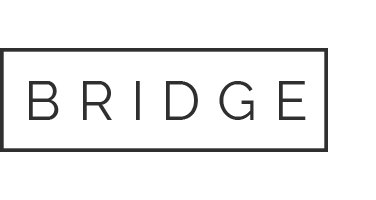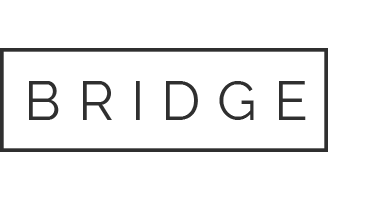27 Mar Text description with written audio for the video titled “Lab 8.6 Forecasting Future Performance of IBM and Netflix”
Text description with written audio for the video titled “Lab 8.6 Forecasting Future Performance of IBM and Netflix”
When done, close browser tab or window.
Start video.
Description 1
McGraw Hill red cube logo. Introduction to Business Analytics. Richardson, Weidenmier-Watson
Title screen: Lab 8.6 Forecasting Future Performance of IBM and Netflix—Walkthrough Video with Example Data Tableau Desktop (2022.2). © Copyright McGraw Hill.
Audio 1
Narrator: “This is Lab 8.6 Forecasting Future Performance for IBM and Netflix. We’re going to use Tableau to show this forecast. So the first thing we’re going to do is go ahead and open up the data. And so let’s go ahead and open up the Tableau first and get access to the data. And so we’re going to do that 8.6 Data.”
Description 2
Microsoft Excel is selected from the To a File section of the Tableau home window. Lab 8.6 Data is selected after navigating backwards in the File Explorer.
The center of the screen is split into two: the top is where sheets are dragged to define relations, and the bottom shows the selected table’s details and a preview. The narrator increases the height of the bottom half.
Audio 2
Narrator: “We’ll open that up and we’ll see here what’s in the data sets. We have past sales and past income for IBM. So let’s go ahead and go to Sheet 1 and start to take a look at this.”
Description 3
The Sheet 1 tab is selected from the bottom left corner of the screen.
Audio 3
Narrator: “The first thing we’re going to do is do sales. So let’s double-click on Sales and let’s double-click on Date.”
Description 4
IBM Sales and Date are clicked from the Data pane on the left side of the screen. When clicked, a line chart appears, IBM Sales appears in the Rows shelf, and Date appears in the Columns shelf, both of which are above the chart.
Audio 4
Narrator: “And then we need to tell it that we want the date not yearly, but we actually want it on a quarterly basis.”
Description 5
Within the Date pill in the Column shelf, a down arrow is clicked. From the drop-down menu, the second listed Quarter is selected.
Audio 5
Narrator: “So there it is quarterly. We’re also going to make sure we’re set up here with either of these line graphs and that will be fine.”
Description 6
The Show Me button, found at the top right corner of the page, is selected to view a list of visuals. Optional line graphs are found in row five, columns one and two.
Audio 6
Narrator: “The next thing we’re going to do is set up and say we want you to show the forecast so you can see the forecast there ahead.”
Description 7
Within the ribbon, Analysis is clicked to expand Forecast and to select the Show Forecast option.
Audio 7
Narrator: “And let’s go ahead and show the forecast in terms of circles.”
Description 8
Within the Marks card, right of the Data pane and left of the Sheet, a drop-down list is expanded to select Circle. The data within the line chart updates to use circular points.
Audio 8
Narrator: “So there that is. The other thing we need to tell it to do is we want forecast not just for one year, but we’d like it beyond that, and let’s do—go ahead and do that for three quarters.”
Description 9
Analysis is clicked to expand Forecast and select the Forecast Options, which opens in a dialog box. Under Forecast Length, the Exactly radio button is selected and the number field is set to three years.
Audio 9
Narrator: “So we select Okay there. We also want to show how we could get labels if we wanted and so we could show marks for each of these.”
Description 10
Within the Marks card, the Label button is selected and the Show mark labels checkbox is checked.
Audio 10
Narrator: “Now, these end up being pretty busy and so you may or may not want them. We may also want to just make them smaller.”
Description 11
The Font drop-down menu is selected within the Label menu to update the font size.
Audio 11
Narrator: “So they’re not quite so overwhelming. Maybe a 6 would be appropriate here. But you can kind of see those numbers over time. Okay. So let’s go ahead and right-click and say these are the Sales Forecasts. Let’s edit that.”
Description 12
Sheet 1 is renamed by clicking the default text of the tab at the bottom left corner.
Audio 12
Narrator: “Yeah, let’s do Sales Forecasts with Box Plots. Sometimes it’s hard to actually see those numbers there. And so we could go ahead and just right-click and just go ahead and Duplicate as Crosstab. And then you can see that duplicate and then you can actually see the numbers. So here’s the forecasted number and the upper and lower confidence or prediction variable that you can kind of see there.”
Description 13
The table is split into actual and estimated data, with forecasted data from 2021 Q4 and on.
Audio 13
Narrator: “So you can kind see the various aspects of that that might be included. Now we’re going to do the same thing, but do it for income. So let’s go ahead and open a new area and this is Sheet 3.”
Description 14
A new worksheet is added with the button to the right of the tabs at the bottom left corner.
Audio 14
Narrator: “And so we’re going to double-click on Income and double-click on Date 1, which happens to be the one that corresponds.”
Description 15
IBM Income Before Extraordinary Items and Date 1 are selected from the Data pane on the left side of the screen.
Audio 15
Narrator: “And then we’re going to go ahead and tell it which quarter we want and we’re going to make sure it’s a line.”
Description 16
The down arrow next to Date 1 in the Columns shelf is clicked to select the second Quarter option.
Audio 16
Narrator: “So these things we’ve now done a couple of times here. So we can turn on the forecast by going to Analysis, Forecast, and then we can set up the options for this forecast in terms of how far out do you want us to go.”
Description 17
Analysis is clicked to expand Forecast and select Show Forecast and Forecast Options.
Audio 17
Narrator: “So let’s go out again for three years. And so we’ll hit Okay there.”
Description 18
Within the Forecast Options dialog box, the Exactly radio button is selected to enter three years within the number field.
Audio 18
Narrator: “We can play around a little bit with the various marks and we can see what those might look like. So circles and you can see how much broader this is than the other.”
Description 19
Circle is selected from the drop-down list in the Marks card. Vertical lines span above and below the circular points of the forecasted data.
Audio 19
Narrator: “And so let’s go ahead and write this down as this is our Earnings Forecast.”
Description 20
The sheet is renamed by clicking the tab’s default text.
Audio 20
Narrator: “And we could write that with box plots. And then we can do the same things we did before and go ahead and Duplicate as Crosstab. And that just allows us to see the numbers instead of kind of looking at the graph and squinting and not really being able to see them. So that completes this lab.”
Video has ended.
Transcript
0:00>> Male Narrator: This is Lab 8.6 Forecasting Future Performance for IBM and Netflix.
0:06We’re going to use Tableau to show this forecast.
0:10So the first thing we’re going to do is go ahead and open up the data.
0:14And so let’s go ahead and open up the Tableau first and get access to the data.
0:20And so we’re going to do that 8.6 Data.
0:23We’ll open that up and we’ll see here what’s in the data sets.
0:27We have past sales and past income for IBM.
0:32So let’s go ahead and go to Sheet 1 and start to take a look at this.
0:38The first thing we’re going to do is do sales.
0:42So let’s double-click on Sales and let’s double-click on Date.
0:47And then we need to tell it that we want the date not yearly,
0:50but we actually want it on a quarterly basis.
0:53So there it is quarterly.
0:55We’re also going to make sure we’re set up here with either
0:58of these line graphs and that will be fine.
1:01The next thing we’re going to do is set up and say we want you to show the forecast
1:05so you can see the forecast there ahead.
1:08And let’s go ahead and show the forecast in terms of circles.
1:12So there that is.
1:14The other thing we need to tell it to do is we want forecast not just for one year,
1:18but we’d like it beyond that, and let’s do — go ahead and do that for three quarters.
1:24So we select Okay there.
1:26We also want to show how we could get labels if we wanted
1:30and so we could show marks for each of these.
1:33Now, these end up being pretty busy and so you may or may not want them.
1:36We may also want to just make them smaller.
1:39So they’re not quite so overwhelming.
1:42Maybe a 6 would be appropriate here.
1:46But you can kind of see those numbers over time.
1:50Okay. So let’s go ahead and right-click and say these are the Sales Forecasts.
1:59Let’s edit that.
2:02Yeah, let’s do Sales Forecasts with Box Plots.
2:11Sometimes it’s hard to actually see those numbers there.
2:14And so we could go ahead and just right-click and just go ahead and Duplicate as Crosstab.
2:20And then you can see that duplicate and then you can actually see the numbers.
2:25So here’s the forecasted number and the upper and lower confidence
2:29or prediction variable that you can kind of see there.
2:33So you can kind see the various aspects of that that might be included.
2:38Now we’re going to do the same thing, but do it for income.
2:42So let’s go ahead and open a new area and this is Sheet 3.
2:46And so we’re going to double-click on Income and double-click on Date 1,
2:49which happens to be the one that corresponds.
2:51And then we’re going to go ahead and tell it which quarter we want
2:55and we’re going to make sure it’s a line.
2:56So these things we’ve now done a couple of times here.
2:59So we can turn on the forecast by going to Analysis, Forecast, and then we can set
3:05up the options for this forecast in terms of how far out do you want us to go.
3:11So let’s go out again for three years.
3:14And so we’ll hit Okay there.
3:17We can play around a little bit with the various marks and we can see what those might look like.
3:23So circles and you can see how much broader this is than the other.
3:28And so let’s go ahead and write this down as this is our Earnings Forecast.
3:36And we could write that with box plots.
3:39And then we can do the same things we did before and go ahead and Duplicate as Crosstab.
3:44And that just allows us to see the numbers instead of kind of looking at the graph
3:49and squinting and not really being able to see them.
3:52So that completes this lab.
Part 1 of 3
Part 2 of 3
Answer the following questions based on the details computed.
Note: Round your answers to the nearest whole dollar amount. Negative amount should be indicated by a minus sign.
Question Answer
1. What is the IBM forecast sales for the 2022 Q1?
2. What is the IBM forecast sales for the 2022 Q2?
3. By the looks of the graph and breadth of the confidence intervals, which seems harder to predict, sales or income before extraordinary items?
a) Income before Extraordinary Items
b) Sales
4. What is the IBM forecast income before extraordinary items for the 2022 Q1?
5. What is the IBM forecast lower confidence bound income before extraordinary items for
the 2022 Q2?
Part 3 of 3
Our website has a team of professional writers who can help you write any of your homework. They will write your papers from scratch. We also have a team of editors just to make sure all papers are of HIGH QUALITY & PLAGIARISM FREE. To make an Order you only need to click Ask A Question and we will direct you to our Order Page at WriteDemy. Then fill Our Order Form with all your assignment instructions. Select your deadline and pay for your paper. You will get it few hours before your set deadline.
Fill in all the assignment paper details that are required in the order form with the standard information being the page count, deadline, academic level and type of paper. It is advisable to have this information at hand so that you can quickly fill in the necessary information needed in the form for the essay writer to be immediately assigned to your writing project. Make payment for the custom essay order to enable us to assign a suitable writer to your order. Payments are made through Paypal on a secured billing page. Finally, sit back and relax.