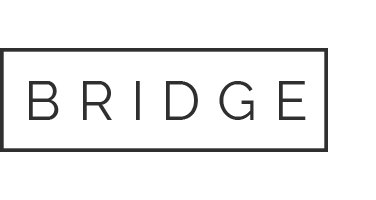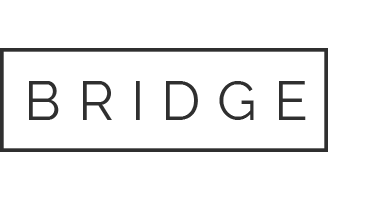08 Oct Introduction to Geographic Information Systems (GIS) Conduct the analysis
Introduction to Geographic Information Systems (GIS)
Conduct the analysis
Directions: Read the questions and type your answers below each question. It is recommended that you pencil in a note in the appropriate location in your Understanding GIS workbook as a reminder for questions that mention page number and step number. Make sure your responses are clearly written with no spelling or grammatical errors. Also, make sure your answers are given in a font color or altered font size to clearly distinguish your inputs for each set of questions.Be sure to save your file as Lesson6Assessment_lastname.docx (ex: Lesson6Assessment_Smith.docx). Point values are in parentheses.
Lesson 6: Exercise 6a
QUESTION 1:Restate the established criteria for selecting our new park location. (5)
QUESTION 2:What are the two objectives for exercise 6a? What is the main tool we will use to complete these objectives? (4)
QUESTION 3:Briefly describe each of the Essential GIS analysis tools described on pages 219 and 220. (8)
a) Query tools –
b) Proximity tools–
c) Overlay tools–
d) Spatial join –
QUESTION 4:After you finish page 222, #12, then hit the Print Screen (prt sc) button on your keyboard (make sure your ArcGIS window is maximized – your screen should look like the image on page 223). Place your cursor in the space below this question and hit Ctrl-V to paste the screen view into this document. (4)
QUESTION 5:After you finish page 224, #10, then hit the Print Screen (prt sc) button on your keyboard (make sure your ArcGIS window is maximized – your screen should look like the image on the top of page 225). Place your cursor in the space below this question and hit Ctrl-V to paste the screen view into this document. (4)
Lesson 6: Exercise 6b
QUESTION 6:After you finish page 228, #12, then hit the Print Screen (prt sc) button on your keyboard (make sure your ArcGIS window is maximized – your screen should look like the image on the top of page 229). Place your cursor in the space below this question and hit Ctrl-V to paste the screen view into this document. (4)
QUESTION 7: What does the ProximityZoneDemographicslayer show? (4)
QUESTION 8: When splitting feature geometry, why is it okay if the attribute value is a ratio or a percentage but not okay if the attribute value is a raw number like TOTALPOP? (4)
QUESTION 9:After you finish page 235, #8, then hit the Print Screen (prt sc) button on your keyboard (make sure your ArcGIS window is maximized – your screen should look like the image on the bottom of page 235). Place your cursor in the space below this question and hit Ctrl-V to paste the screen view into this document. (4)
QUESTION 10:How many records were selected on page 236, #9? (4)
Lesson 6: Exercise 6c
QUESTION 11: How many records were selected on page 240, #6? (4)
QUESTION 12:After you finish page 243, #14, then hit the Print Screen (prt sc) button on your keyboard (make sure your ArcGIS window is maximized – your screen should look like the image on page 243). Place your cursor in the space below this question and hit Ctrl-V to paste the screen view into this document. (4)
QUESTION 13:Describe the remaining sites (page 245). Where is each in relation to the river? Turn the other map layers on and off (like Parks and Parks_Buffer). Make observations that add context to the analysis. (Give more details than those mentioned on page 245). (6)
a) Site 4 –
b) Site 5 –
c) Site 6 –
QUESTION 14:On page 246, #4, in the Near tool, which Method did you use and why? (4)
QUESTION 15:On page 247, #6, which of the six sites is closest to the river? What is the distance of this site? (give a number and units for the measurement) (4)
QUESTION 16:On page 250, #10, what Merge Rule did you set for the POP2010 field? (4)
QUESTION 17: What did you do with the Identity tool on page 251 and why? (4)
Lesson 6: Exercise 6d
QUESTION 18:After you finish page 253, #7, then hit the Print Screen (prt sc) button on your keyboard (make sure your ArcGIS window is maximized – your screen should look like the image on the bottom of page 253). Place your cursor in the space below this question and hit Ctrl-V to paste the screen view into this document. (4)
QUESTION 19: After you finish typing “This is a half-mile buffer around the Los Angeles River” on page 254, #9, but before you click “OK”, hit the Print Screen (prt sc) button on your keyboard (make sure your ArcGIS window is maximized – your screen should look similar to the image in the middle of page 254 with the Layer Properties: LARiverBuffer open). Place your cursor in the space below this question and hit Ctrl-V to paste the screen view into this document. (4)
QUESTION 20: What fields did you delete from the table on page 255? (4)
QUESTION 21:On page 257, #3, which fields did you hide? (4)
QUESTION 22:After you finish page 259, #13, then hit the Print Screen (prt sc) button on your keyboard (make sure your ArcGIS window is maximized – your screen should look like the table in the middle of page 259 with the RecommendedSites attribute table open and formatted). Place your cursor in the space below this question and hit Ctrl-V to paste the screen view into this document. (4)
Lesson 6: Exercise 6e
QUESTION 23:On pages 260-261, when you are comparing your Recommended Sites to your guesses from Lesson1, how did your guesses from Lesson 1 turn out? (5)
Our website has a team of professional writers who can help you write any of your homework. They will write your papers from scratch. We also have a team of editors just to make sure all papers are of HIGH QUALITY & PLAGIARISM FREE. To make an Order you only need to click Ask A Question and we will direct you to our Order Page at WriteDemy. Then fill Our Order Form with all your assignment instructions. Select your deadline and pay for your paper. You will get it few hours before your set deadline.
Fill in all the assignment paper details that are required in the order form with the standard information being the page count, deadline, academic level and type of paper. It is advisable to have this information at hand so that you can quickly fill in the necessary information needed in the form for the essay writer to be immediately assigned to your writing project. Make payment for the custom essay order to enable us to assign a suitable writer to your order. Payments are made through Paypal on a secured billing page. Finally, sit back and relax.